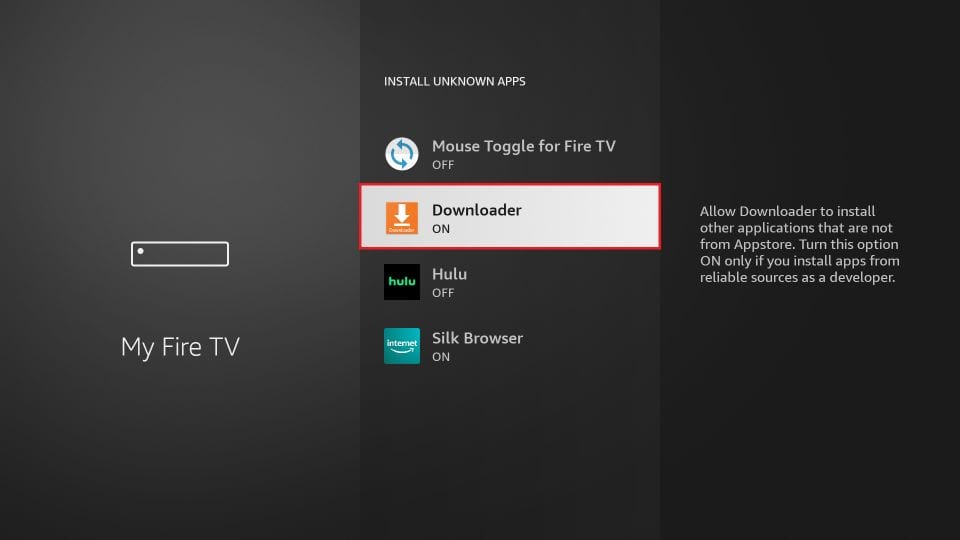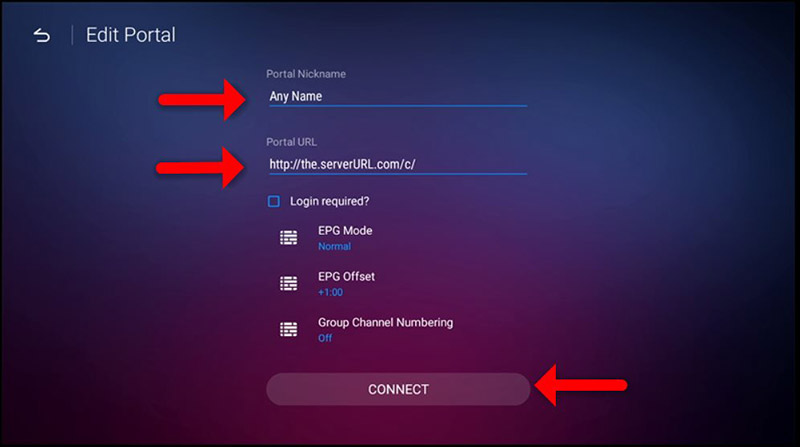Installation guide
Installing IPTV Smarters Pro on Smart TV (Samsung/LG)
IPTV Smarters is an incredible video streaming player designed specifically for end users who want the ability to watch live TV, VOD, series and TV Catchup on their Smart TV. This video player app is easy to use yet very efficient with a powerful player, an attractive and very impressive layout and, above all, user-friendly.
- HOW IT WORKS
For Samsung Smart TV
Step 1: Press the Smart Hub button on your remote control.
Step 2: Look for the IPTV Smarters Pro to install.
Step 3: Log in to the application with your subscription details, i.e. username, password, portal URL.
For LG Smart TV
Step 1: Press the Home button on the remote control and go to the LG Content Store.
Step 2: Look for the IPTV Smarters Pro to install.
Step 3: Log in to the application with your subscription details, i.e. username, password, portal URL.
How to set up Televizo IPTV player
1.After installation, launch the Televizo IPTV Player App and select Dont show again and click Continue.
2.Select Create playlist.
3.Televizo asks for two different integration methods. Choose either M3U Playlist or Xtream Codes Playlist.
4.Enter the login details for your IPTV service. Choose your preferred settings and click the checkmark in the top right corner.
How to set up Televizo IPTV player
1.After installation, launch the Televizo IPTV Player App and select Dont show again and click Continue.
2.Select Create playlist.
3.Televizo asks for two different integration methods. Choose either M3U Playlist or Xtream Codes Playlist.
4.Enter the login details for your IPTV service. Choose your preferred settings and click the checkmark in the top right corner.
Step 1 : Start by downloading the Smarters Player Lite app from the Apple Store at this URL:
https://apps.apple.com/in/app/smarters-player-lite/id1628995509
or you can search for it in the App Store
install the app on your IOS device.
Step 2 : After downloading, open the app and enter the login details.
Step 3 : Enter the login details we provided you after you signed up with us
Now click on "ADD USER" to proceed to the next section.
Step 4 : Wait a few seconds.
Step 5 : Now click on the "Live TV" icon as shown in the image via a red arrow.
Step 6 : Now you need to select the channel group you want to watch and proceed to the next section.
Step 7 : Now you need to click on the channel name and then double-click on the small screen to go to full screen as the last step.
Step 8 : To add EPG, you don't need to add an EPG URL. Just click "Install EPG".
Ready
Firestick installation guide
1. Click on the option Magnifying glass > Search on the FireStick home screen. Type the name of the app ( Downloader ). Click on the option Downloader when it appears in search results.
Select the Downloader icon on the next screen and download and install the app.
2.Click on Institutions . Then choose the My Fire TV option. When the following options are displayed on the next screen, click Developer Options .
Then select Install from unknown apps . Switch Downloader to change the status to AT
Remark : If you don't see Developer Options, go to Settings > My Fire TV > About ,Now select Fire TV Stick and click on it 7 times to enable developer options.
With this, you have configured the FireStick settings to allow installation of IPTV Smarters and other third-party apps.
Download IPTV Smarters Pro APK
Here are the steps:
1. Open the Downloader -app.
On this screen you need to click on the URL text box on the right (make sure the option Home selected in the left menu).
Remark: A series of prompts will appear when you use this app for the first time. Ignore them until you see the following screen.
2. Go ahead and enter the following Code into this window: 78522 . Then click on GO .
3. Give it a minute or two for the IPTV Smarter to be downloaded onto your FireStick device.
4. When the download is complete, the Downloader app will execute the APK file and begin the installation. Click Install .
5. Please wait until the installation is complete.
6. The installation is completed with a message that the app is installed . You can now choose to click OPEN and get started with IPTV Smarters.
I recommend to FINISHED to choose , so that you can delete the APK file first and save some space on the FireStick storage.
7. If you click above FINISHED Click , you will return to the Downloader interface. Click on To delete .
Awesome! You now have the IPTV Smarters app on FireStick.
This tutorial can be used for all models formuler boxes
Step 1 : Open the exclusive application for watching IPTV in Formuler boxes "MYTV Online 2".
Step 2 : At the top right of this page, you will see the MAC of the box.
Note , this MAC address must be given to your IPTV provider .
Here you will see the two options, select "
Add Portal " to set the device as a MAC base unit , such as MAG boxes.
Step 3 : Enter the portal's nickname (for example: MYIPTV).
Enter the IPTV Portal URL in which you have received from your IPTV provider get and click on "CONNECT" . You can get the portal URL from your IPTV service provider.
Step 4 : Successful connection! You will receive all the channels associated with your subscription.
Please note, this may take a while...
This tutorial will guide you through a simple and effective installation step for your Mag (250/254/256...).
Step 1 : When the box is loaded, the main portal screen will appear. Then click on "settings" and press the "SETUP/SET" button on the remote control.
1- For Windows/Mac, you can :
IPTV Smarters Pro
Downloading: https://www.iptvsmarters.com/download?download=windows_app
2- For MAC users, you can also install iptv smarters pro
Downloading: https://www.iptvsmarters.com/download?download=mac
1. This is an instruction for installing Enigma
2/Linux, you need install putty to use it.
Settings > Set up > System Network device > Set up adapter > Settings
And get your IP address, it starts with 192.168....
2. Go to your Windows PC and download Putty software.
3. Open Putty
4. Add your device's IP address.
5. Add port 23
6. Click on open
7. Your default login and password are root
8. Copy your rule (you will get it after you order your subscription)
wget -O /etc/enigma2/iptv.sh "your m3u link" && chmod 777 /etc/enigma2/iptv.sh && /etc/enigma2/iptv.sh
9. CLICK WITH THE RIGHT MOUSE BUTTON After entering your rule, press ENTER
10. Type restart and your device will reboot.